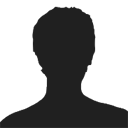Microsoft Windows
You can download our installation software CD here:
https://www.plasticscribbler.com/asterid-2000-v0.0009.zip
The above link includes all the software and drivers required to run your Plastic Scribbler Asterid series 3D printer. It's recommended to use this download link, however if you'd like to manually install the software. Here are links to install slic3r, printrun/pronterface and the arduino IDE separately:
Printrun/Pronterface pre-compiled windows application download link: https://koti.kapsi.fi/~kliment/printrun/
Slic3r pre-compiled windows application download link: https://slic3r.org/download
You'll also need to install the Arduino Mega 2560 windows driver. The easiest method to install the driver is to download and install the Arduino IDE. Here's a link to download it:
Arduino IDE download link: https://arduino.cc/en/main/software
After you install printrun and slic3r, you'll need to import our slic3r settings into slic3r. The profiles are located on the software CD in the directory:
//CD/more/Asterid/Profiles/filament
In slic3r, use the Load Config from the file pull-down menu and load each profile; fine, medium and course. After you import the profiles, click the save button for each one profile under print settings, filament settings and printer settings. So, basically you'll have to click the save button nine times in total.

Linux
For Linux installations, you'll need to download and install printrun/pronterface and slic3r separately.
Here's a link with instructions on how to install Printrun:
https://reprap.org/wiki/Printrun
A pre-compiled version of slic3r for linux is available here, just click the Linux icon under Option 1:
https://slic3r.org/download
It appears the Arduino Mega 2560 driver is already included with linux kernels 2.6 and higher. In Ubuntu distributions, you can check the kernel version by running uname -a in a terminal window.
After you install printrun and slic3r, you'll need to import our slic3r settings into slic3r. The profiles are located on the software CD in the directory:
//CD/more/Asterid/Profiles/filament
In slic3r, use the Load Config from the file pull-down menu and load each profile; fine, medium and course. After you import the profiles, click the save button for each one profile under print settings, filament settings and printer settings. So, basically you'll have to click the save button nine times in total.

MAC OS
Start by downloading pronterface here:
https://koti.kapsi.fi/~kliment/printrun/
Download the file name Printrun-Mac-10Mar2014.zip
It's a pre-built mac application, all you need to do is download it, unzip it and run it.
For slic3r, go to this page to download it:
https://slic3r.org/download
Click the apple icon on the top under Option #1 to download the pre-compiled package of slic3r.
Once you have pronterface and slic3r installed and working. You'll need to install our profiles in slic3r. Attached is our print profiles for slic3r. Open slic3r and set slic3r to run in Expert mode. You might need to go thru a wizard when you first start-up slic3r. Once you're past the wizard, click FILE --> PREFERENCES and change the mode to expert and click OK. Once in expert mode you can load our printer profiles by unzipping the file asterid-printer-profiles.zip and using the FILE --> LOAD CONFIG command in slic3r.